AbacusAI DeepAgent Tutorial | Build Websites, Decks & Automations with AI
AbacusAI DeepAgent Tutorial | Build Websites, Decks & Automations with AI
Welcome to this comprehensive tutorial on Abacus.ai DeepAgent, an innovative AI teammate designed to revolutionize how we create websites, presentations, and automate workflows. Created by Blog With Ben, this guide will walk you through everything you need to know to get started with DeepAgent, showcasing its powerful capabilities and demonstrating how it can transform your workflow with minimal effort.
If you're a content creator, startup founder, or simply curious about the future of AI tools, this tutorial will provide you with clear, actionable steps to harness the power of DeepAgent. From building a fully functional website with a single text prompt to generating detailed PowerPoint decks and automating complex tasks, DeepAgent is truly a game-changer.
Step 1: Getting Started with Abacus.ai DeepAgent
To begin your journey with DeepAgent, head over to the DeepAgent homepage. This platform is built on Chat LLM Teams, which hosts the DeepAgent experience. Once there, click the Get Started button to initiate the sign-up process.
You’ll be prompted to sign up using one of several options: Apple, Google, Microsoft, or by manually entering your name, email, and password. For simplicity, using a Google account is a quick and convenient choice.
After signing in, you’ll need to name your organization. Think of this as your workspace or project hub within DeepAgent. You can always change the name later, but it’s a good idea to keep it relevant to your brand or project. For example, I named mine “Blog With Ben” to stay organized under my brand.
Once your organization is created, you will be asked to enter billing information. DeepAgent operates on a subscription model starting at $10 per user per month, billed immediately upon signup. The good news is that you can cancel anytime, and your access remains active until the end of the billing period.
If you require more extensive usage, consider upgrading to the Pro tier for an additional $10 per month. This plan offers more unrestricted access, allowing you to run unlimited tasks as long as your account has compute credits.
Upon subscription, you’ll be directed to the Chat LLM Teams interface. Look for a black banner at the top labeled Deep Agent Try Now and click it to launch DeepAgent. If the banner isn’t visible, you can find DeepAgent in the sidebar under the tools section at the bottom left.
Once launched, you’ll see a clean interface featuring a simple prompt box in the center. This is where you’ll type your commands and instructions for DeepAgent. Below the prompt box, you’ll find several sample tasks like creating a PowerPoint presentation, building a website, or planning a luxury trip. These samples are great for getting familiar with what DeepAgent can do.
Quick Tips for a Smooth Experience
- Help & How-To: If you need guidance on what DeepAgent can do or how to write effective prompts, click the help link below the prompt box. It offers detailed instructions and tips on structuring your prompts for the best results.
- Dark Mode: Prefer working in dark mode? You can toggle this by clicking your profile avatar in the upper-right corner of the dashboard, opening the settings, and switching the theme from light to dark. This helps reduce eye strain, especially during late-night sessions.
Step 2: Building a Website from a Single Text Prompt
One of the most impressive features of DeepAgent is its ability to create an entire website from a simple text prompt. Let’s explore this with an example by building a book club website.
From the DeepAgent dashboard, select the pre-made task titled Book Club Website. When you click on it, a pop-up will display the prompt it uses: Create a website about a book club and pick twelve books to talk about. There’s even a short “how-to” video included for a quick visual overview, though we’ll jump right into the process.
Click the Try It button to begin. DeepAgent immediately starts analyzing the prompt. This initial evaluation takes a few seconds, so be patient.
DeepAgent will then ask follow-up questions to better understand your vision. For this book club site, it requests:
- Book club name
- Preferred genre
- Specific features like discussion forums or reading schedules
Answer these questions in the prompt box below. You can number your answers for clarity or simply respond naturally. If you want the AI to decide any options, just mention that. For my example, I asked it to choose the genre and went with fiction.
Once you submit your responses, DeepAgent begins gathering data, organizing the layout, fetching book cover images, and writing all supporting content. This process takes about 60 to 90 seconds. You get to watch as the site builds in real time, which is a fascinating experience.
The interface splits into two sections: the left side shows the chat conversation and task details, while the right displays the website’s progress. Though the process is fast compared to manual website building, it still requires a few minutes, so sit tight.
When the task completes, you’ll receive a confirmation message in the chat panel. The right side will now showcase the finished website—a sleek, functional book club site featuring a highlighted books section with animated hover effects, meeting tools, call-to-action buttons, contact forms, and more.
All this was accomplished without writing a single line of code. DeepAgent even created multiple pages you can click through and interact with.
Another cool feature is the site’s built-in light and dark mode toggle, accessible from the navigation menu. This adds a professional touch and enhances user experience.
Deploying Your Website
Ready to go live? Click the Deploy button in the upper right corner of the workspace. You’ll be presented with two publishing options:
- Use a free Abacus-provided subdomain
- Use your own custom domain
For quick deployment, I chose the free subdomain and entered “betweenthepages” as the site name. Click Deploy and Abacus handles the rest.
Deployment typically takes about two minutes. Once complete, you’ll get a confirmation and a live link to your new site. Clicking the link opens your website in a new browser tab, ready for visitors.
Making Real-Time Edits with Natural Language
While reviewing the live site, I noticed minor spacing issues—some text felt cramped under the main headline and the title/footer needed extra padding. Instead of digging into code, DeepAgent lets you fix these with simple text commands via chat.
For example, I typed: Add ten pixels of padding below the “Between the Pages” book club heading on the home page. The AI understood and applied the change within minutes.
After the update, the layout looked cleaner and more balanced. I repeated this process to add padding to the navigation menu and footer titles as well.
Once satisfied, redeploy your site by clicking the deploy button again to push the changes live. This real-time editing with natural language commands saves a tremendous amount of time and effort, letting you focus on content and design rather than technical details.
Step 3: Creating a PowerPoint Presentation with DeepAgent
DeepAgent isn’t just for websites—it can also generate fully designed PowerPoint decks from a simple idea.
To start a new task manually, click the pencil icon in the upper left corner of the main prompt interface. This opens a new input box where you can type your request.
For this example, I asked DeepAgent to create a PowerPoint presentation on How to Start a WordPress.org Blog. After submitting, it responded with follow-up questions:
- Should the presentation be beginner-friendly?
- Include hosting and cost information?
- How many slides are desired?
I answered these questions in the chat box and sent my responses.
DeepAgent then created a detailed text preview of the presentation, outlining the slide contents and noting where images would be placed. This preview lets you review the structure before the final deck is generated.
If everything looks good, approve the draft by typing “Yes” in the chat. DeepAgent then begins creating the final presentation, which takes a few minutes.
Before completing, DeepAgent asks you to select a design style from a dropdown menu. I chose the modern template and submitted my selection.
The final processing and design creation took about three and a half minutes. When finished, you receive a chat confirmation and a preview of the completed deck on the right side of the screen.
Exporting and Customizing Your Presentation
In the upper right corner of the preview screen, you’ll find several icons that control your interaction with the presentation:
- Computer Monitor Icon: View slides as if presenting on a desktop.
- Download Icon: Export the file and start the download.
- File Format Dropdown: Choose between PPTX (PowerPoint) or PDF formats.
- Code/Preview Toggle: Switch between viewing the underlying code and the visual slide preview.
When ready, click the export icon to download your presentation in the selected format. A red icon appears while DeepAgent prepares the file. Once ready, the file downloads automatically and also appears as a clickable link in the chat panel.
You can return to the live slide preview anytime by clicking the purple file name box above the chat.
Step 4: Final Thoughts on Abacus.ai DeepAgent
As you’ve seen, Abacus.ai DeepAgent is a versatile and powerful AI assistant that can create entire websites and professional presentations in minutes, all from simple text prompts. This technology is not only fast and intuitive but also requires very little effort to produce high-quality results.
Whether you’re a blogger, freelancer, startup founder, or just someone looking to streamline your workflow, DeepAgent offers a new way of working that can save you time and expand your creative potential.
Beyond websites and presentations, DeepAgent is capable of generating technical reports, analyzing documents, building apps, and automating multi-step workflows. This broad functionality positions it as a next-generation generalist AI tool worth exploring.
In summary, with DeepAgent you get:
- Easy access via Chat LLM Teams with flexible subscription options
- Simple sign-up and intuitive interface with helpful prompts
- The ability to create a fully functional website from one text prompt, including real-time editing and deployment
- Powerful presentation generation with customizable templates and export options
- Natural language commands to refine and update projects without coding
This is just the beginning of what DeepAgent can do, and I encourage you to dive in and experiment with your own projects.
For those interested in blogging, I also recommend checking out other tutorials on how to build, grow, and monetize a WordPress blog, which complement the tools and workflows you can create using DeepAgent.
Thank you for taking the time to explore Abacus.ai DeepAgent with me. I hope this tutorial empowers you to leverage AI in ways that elevate your productivity and creativity. Happy creating!
Welcome to this comprehensive tutorial on Abacus.ai DeepAgent, an innovative AI teammate designed to revolutionize how we create websites, presentations, and automate workflows. Created by Blog With Ben, this guide will walk you through everything you need to know to get started with DeepAgent, showcasing its powerful capabilities and demonstrating how it can transform your workflow with minimal effort.
If you're a content creator, startup founder, or simply curious about the future of AI tools, this tutorial will provide you with clear, actionable steps to harness the power of DeepAgent. From building a fully functional website with a single text prompt to generating detailed PowerPoint decks and automating complex tasks, DeepAgent is truly a game-changer.
Step 1: Getting Started with Abacus.ai DeepAgent
To begin your journey with DeepAgent, head over to the DeepAgent homepage. This platform is built on Chat LLM Teams, which hosts the DeepAgent experience. Once there, click the Get Started button to initiate the sign-up process.
You’ll be prompted to sign up using one of several options: Apple, Google, Microsoft, or by manually entering your name, email, and password. For simplicity, using a Google account is a quick and convenient choice.
After signing in, you’ll need to name your organization. Think of this as your workspace or project hub within DeepAgent. You can always change the name later, but it’s a good idea to keep it relevant to your brand or project. For example, I named mine “Blog With Ben” to stay organized under my brand.
Once your organization is created, you will be asked to enter billing information. DeepAgent operates on a subscription model starting at $10 per user per month, billed immediately upon signup. The good news is that you can cancel anytime, and your access remains active until the end of the billing period.
If you require more extensive usage, consider upgrading to the Pro tier for an additional $10 per month. This plan offers more unrestricted access, allowing you to run unlimited tasks as long as your account has compute credits.
Upon subscription, you’ll be directed to the Chat LLM Teams interface. Look for a black banner at the top labeled Deep Agent Try Now and click it to launch DeepAgent. If the banner isn’t visible, you can find DeepAgent in the sidebar under the tools section at the bottom left.
Once launched, you’ll see a clean interface featuring a simple prompt box in the center. This is where you’ll type your commands and instructions for DeepAgent. Below the prompt box, you’ll find several sample tasks like creating a PowerPoint presentation, building a website, or planning a luxury trip. These samples are great for getting familiar with what DeepAgent can do.
Quick Tips for a Smooth Experience
- Help & How-To: If you need guidance on what DeepAgent can do or how to write effective prompts, click the help link below the prompt box. It offers detailed instructions and tips on structuring your prompts for the best results.
- Dark Mode: Prefer working in dark mode? You can toggle this by clicking your profile avatar in the upper-right corner of the dashboard, opening the settings, and switching the theme from light to dark. This helps reduce eye strain, especially during late-night sessions.
Step 2: Building a Website from a Single Text Prompt
One of the most impressive features of DeepAgent is its ability to create an entire website from a simple text prompt. Let’s explore this with an example by building a book club website.
From the DeepAgent dashboard, select the pre-made task titled Book Club Website. When you click on it, a pop-up will display the prompt it uses: Create a website about a book club and pick twelve books to talk about. There’s even a short “how-to” video included for a quick visual overview, though we’ll jump right into the process.
Click the Try It button to begin. DeepAgent immediately starts analyzing the prompt. This initial evaluation takes a few seconds, so be patient.
DeepAgent will then ask follow-up questions to better understand your vision. For this book club site, it requests:
- Book club name
- Preferred genre
- Specific features like discussion forums or reading schedules
Answer these questions in the prompt box below. You can number your answers for clarity or simply respond naturally. If you want the AI to decide any options, just mention that. For my example, I asked it to choose the genre and went with fiction.
Once you submit your responses, DeepAgent begins gathering data, organizing the layout, fetching book cover images, and writing all supporting content. This process takes about 60 to 90 seconds. You get to watch as the site builds in real time, which is a fascinating experience.
The interface splits into two sections: the left side shows the chat conversation and task details, while the right displays the website’s progress. Though the process is fast compared to manual website building, it still requires a few minutes, so sit tight.
When the task completes, you’ll receive a confirmation message in the chat panel. The right side will now showcase the finished website—a sleek, functional book club site featuring a highlighted books section with animated hover effects, meeting tools, call-to-action buttons, contact forms, and more.
All this was accomplished without writing a single line of code. DeepAgent even created multiple pages you can click through and interact with.
Another cool feature is the site’s built-in light and dark mode toggle, accessible from the navigation menu. This adds a professional touch and enhances user experience.
Deploying Your Website
Ready to go live? Click the Deploy button in the upper right corner of the workspace. You’ll be presented with two publishing options:
- Use a free Abacus-provided subdomain
- Use your own custom domain
For quick deployment, I chose the free subdomain and entered “betweenthepages” as the site name. Click Deploy and Abacus handles the rest.
Deployment typically takes about two minutes. Once complete, you’ll get a confirmation and a live link to your new site. Clicking the link opens your website in a new browser tab, ready for visitors.
Making Real-Time Edits with Natural Language
While reviewing the live site, I noticed minor spacing issues—some text felt cramped under the main headline and the title/footer needed extra padding. Instead of digging into code, DeepAgent lets you fix these with simple text commands via chat.
For example, I typed: Add ten pixels of padding below the “Between the Pages” book club heading on the home page. The AI understood and applied the change within minutes.
After the update, the layout looked cleaner and more balanced. I repeated this process to add padding to the navigation menu and footer titles as well.
Once satisfied, redeploy your site by clicking the deploy button again to push the changes live. This real-time editing with natural language commands saves a tremendous amount of time and effort, letting you focus on content and design rather than technical details.
Step 3: Creating a PowerPoint Presentation with DeepAgent
DeepAgent isn’t just for websites—it can also generate fully designed PowerPoint decks from a simple idea.
To start a new task manually, click the pencil icon in the upper left corner of the main prompt interface. This opens a new input box where you can type your request.
For this example, I asked DeepAgent to create a PowerPoint presentation on How to Start a WordPress.org Blog. After submitting, it responded with follow-up questions:
- Should the presentation be beginner-friendly?
- Include hosting and cost information?
- How many slides are desired?
I answered these questions in the chat box and sent my responses.
DeepAgent then created a detailed text preview of the presentation, outlining the slide contents and noting where images would be placed. This preview lets you review the structure before the final deck is generated.
If everything looks good, approve the draft by typing “Yes” in the chat. DeepAgent then begins creating the final presentation, which takes a few minutes.
Before completing, DeepAgent asks you to select a design style from a dropdown menu. I chose the modern template and submitted my selection.
The final processing and design creation took about three and a half minutes. When finished, you receive a chat confirmation and a preview of the completed deck on the right side of the screen.
Exporting and Customizing Your Presentation
In the upper right corner of the preview screen, you’ll find several icons that control your interaction with the presentation:
- Computer Monitor Icon: View slides as if presenting on a desktop.
- Download Icon: Export the file and start the download.
- File Format Dropdown: Choose between PPTX (PowerPoint) or PDF formats.
- Code/Preview Toggle: Switch between viewing the underlying code and the visual slide preview.
When ready, click the export icon to download your presentation in the selected format. A red icon appears while DeepAgent prepares the file. Once ready, the file downloads automatically and also appears as a clickable link in the chat panel.
You can return to the live slide preview anytime by clicking the purple file name box above the chat.
Step 4: Final Thoughts on Abacus.ai DeepAgent
As you’ve seen, Abacus.ai DeepAgent is a versatile and powerful AI assistant that can create entire websites and professional presentations in minutes, all from simple text prompts. This technology is not only fast and intuitive but also requires very little effort to produce high-quality results.
Whether you’re a blogger, freelancer, startup founder, or just someone looking to streamline your workflow, DeepAgent offers a new way of working that can save you time and expand your creative potential.
Beyond websites and presentations, DeepAgent is capable of generating technical reports, analyzing documents, building apps, and automating multi-step workflows. This broad functionality positions it as a next-generation generalist AI tool worth exploring.
In summary, with DeepAgent you get:
- Easy access via Chat LLM Teams with flexible subscription options
- Simple sign-up and intuitive interface with helpful prompts
- The ability to create a fully functional website from one text prompt, including real-time editing and deployment
- Powerful presentation generation with customizable templates and export options
- Natural language commands to refine and update projects without coding
This is just the beginning of what DeepAgent can do, and I encourage you to dive in and experiment with your own projects.
For those interested in blogging, I also recommend checking out other tutorials on how to build, grow, and monetize a WordPress blog, which complement the tools and workflows you can create using DeepAgent.
Thank you for taking the time to explore Abacus.ai DeepAgent with me. I hope this tutorial empowers you to leverage AI in ways that elevate your productivity and creativity. Happy creating!

Written by Ben Cummings
Co-Founder of Sage Wave Media
Ben is the Co-Founder of Sage Wave Media, LLC which is the parent company of Blog With Ben. He enjoys teaching, blogging, startups, a hoppy IPA, and college basketball. Whenever he's not blogging, you can find him cruising around sunny San Diego with his amazing family.

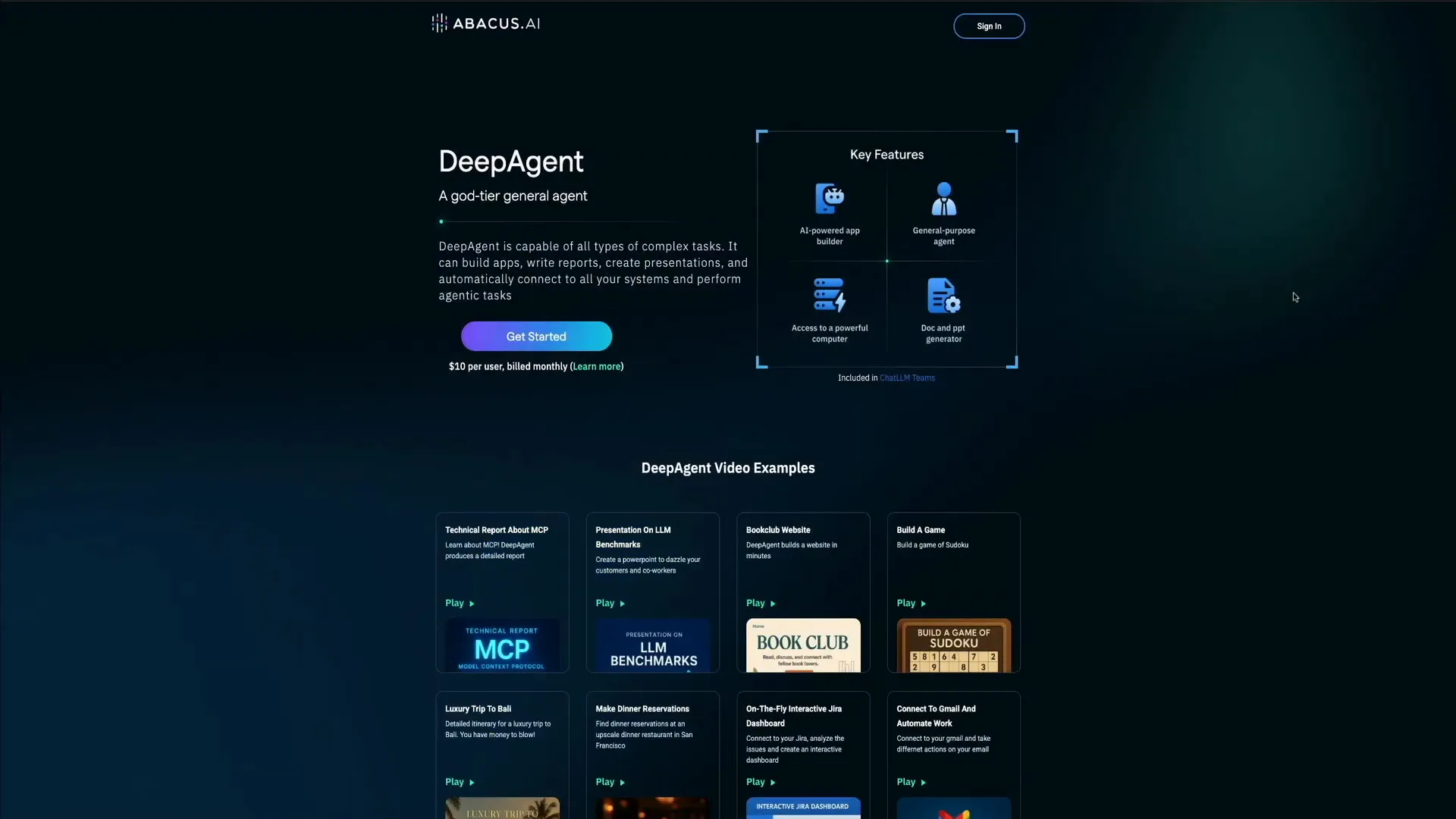
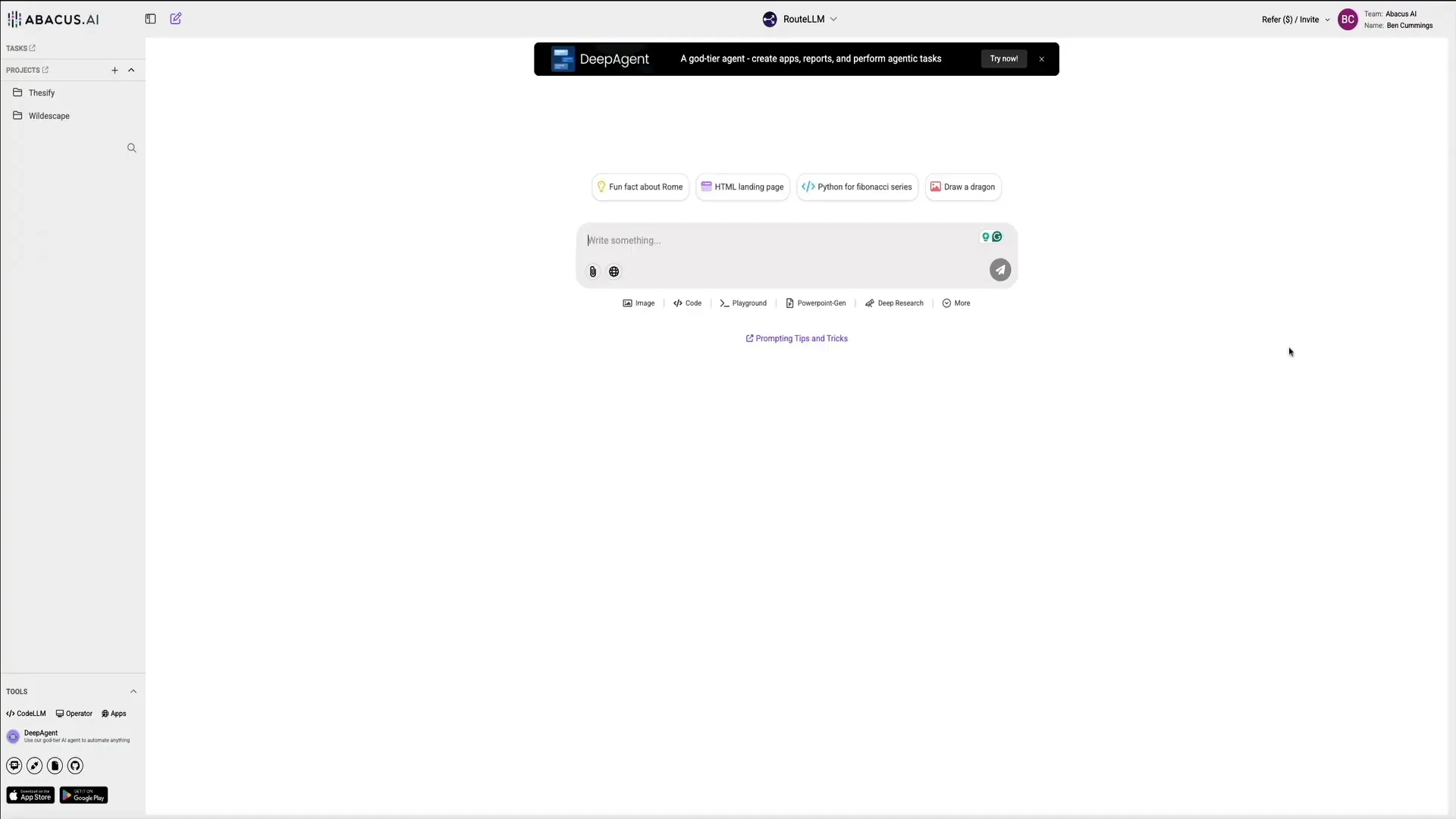
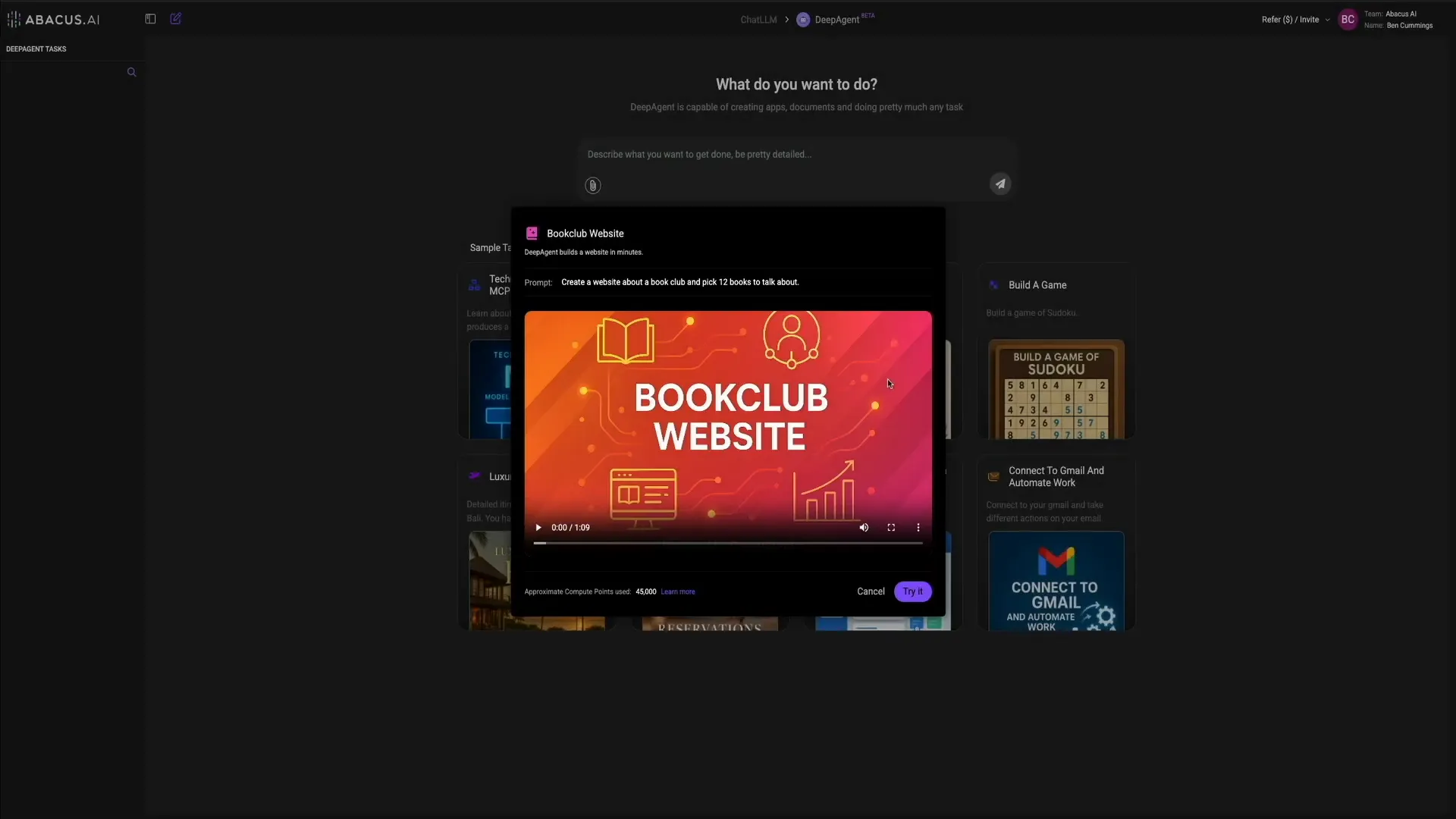
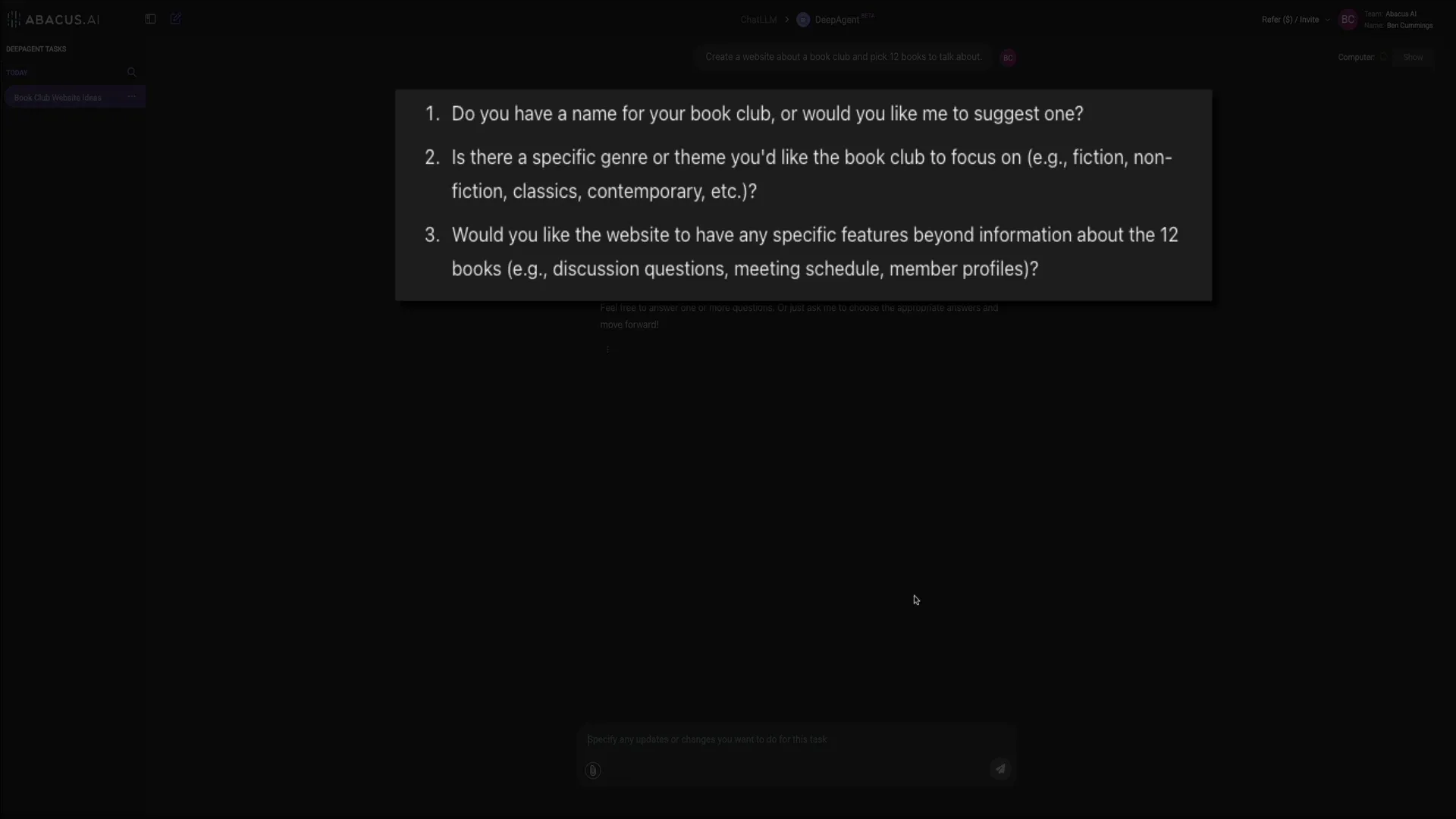
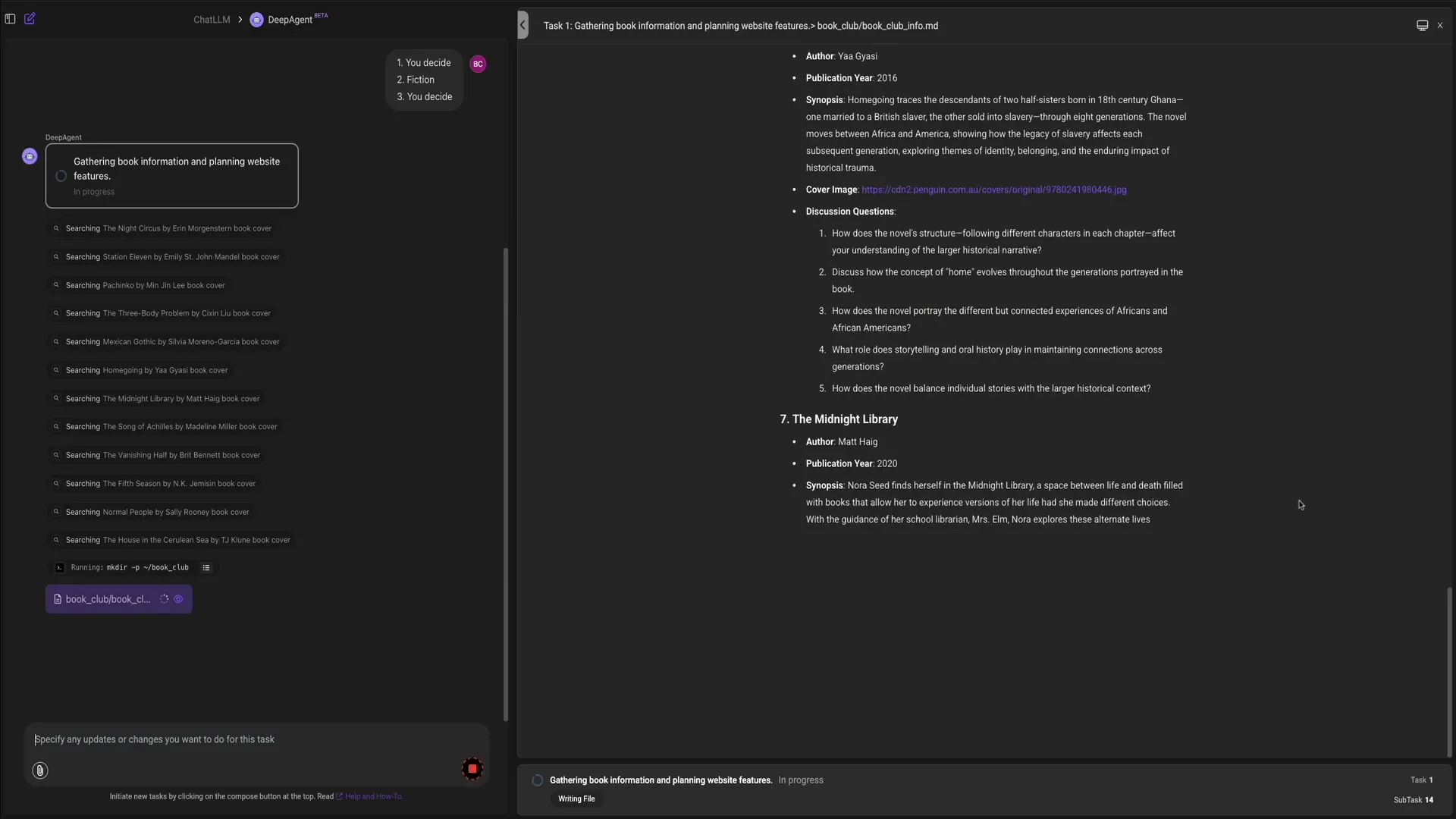
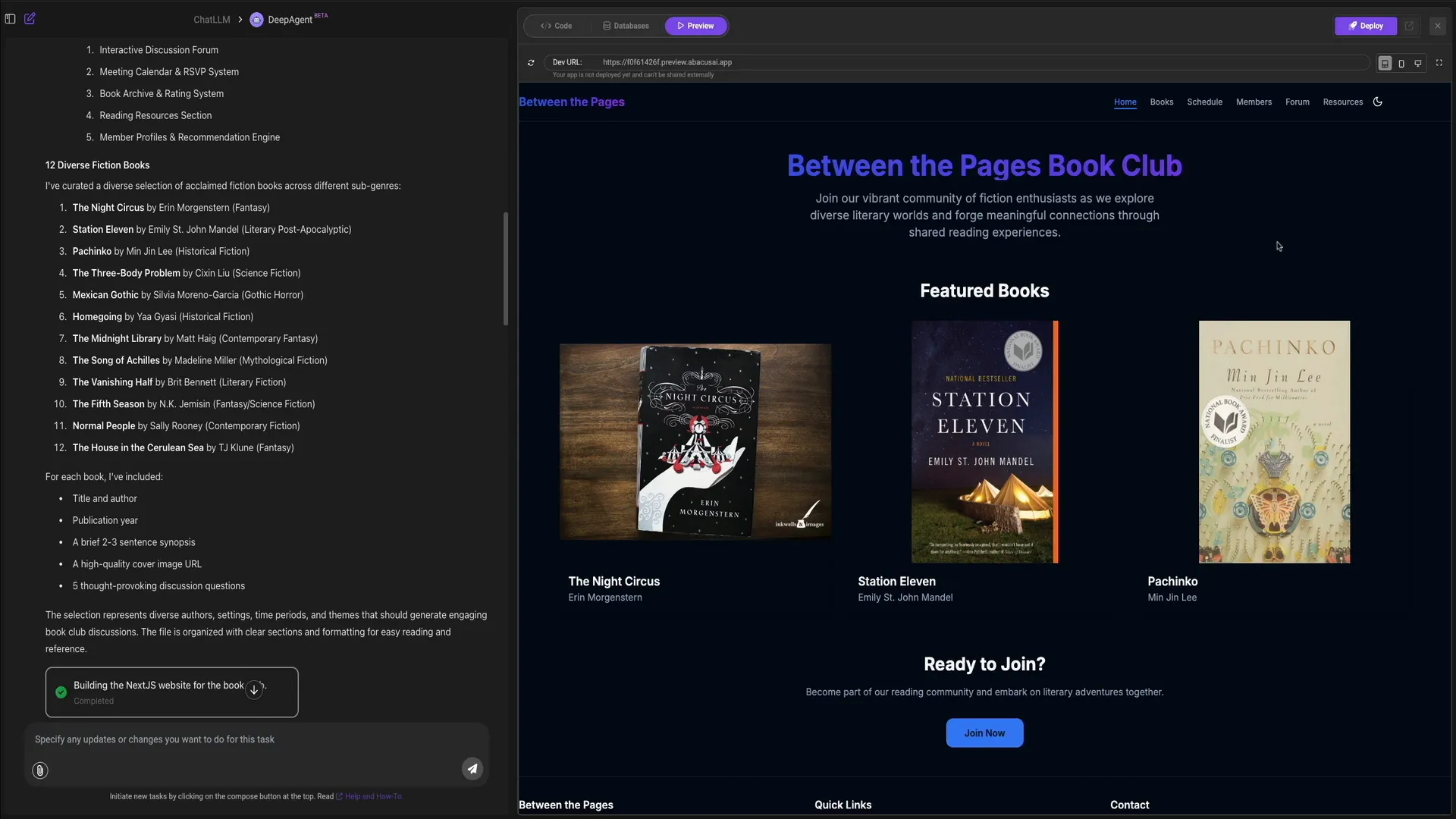
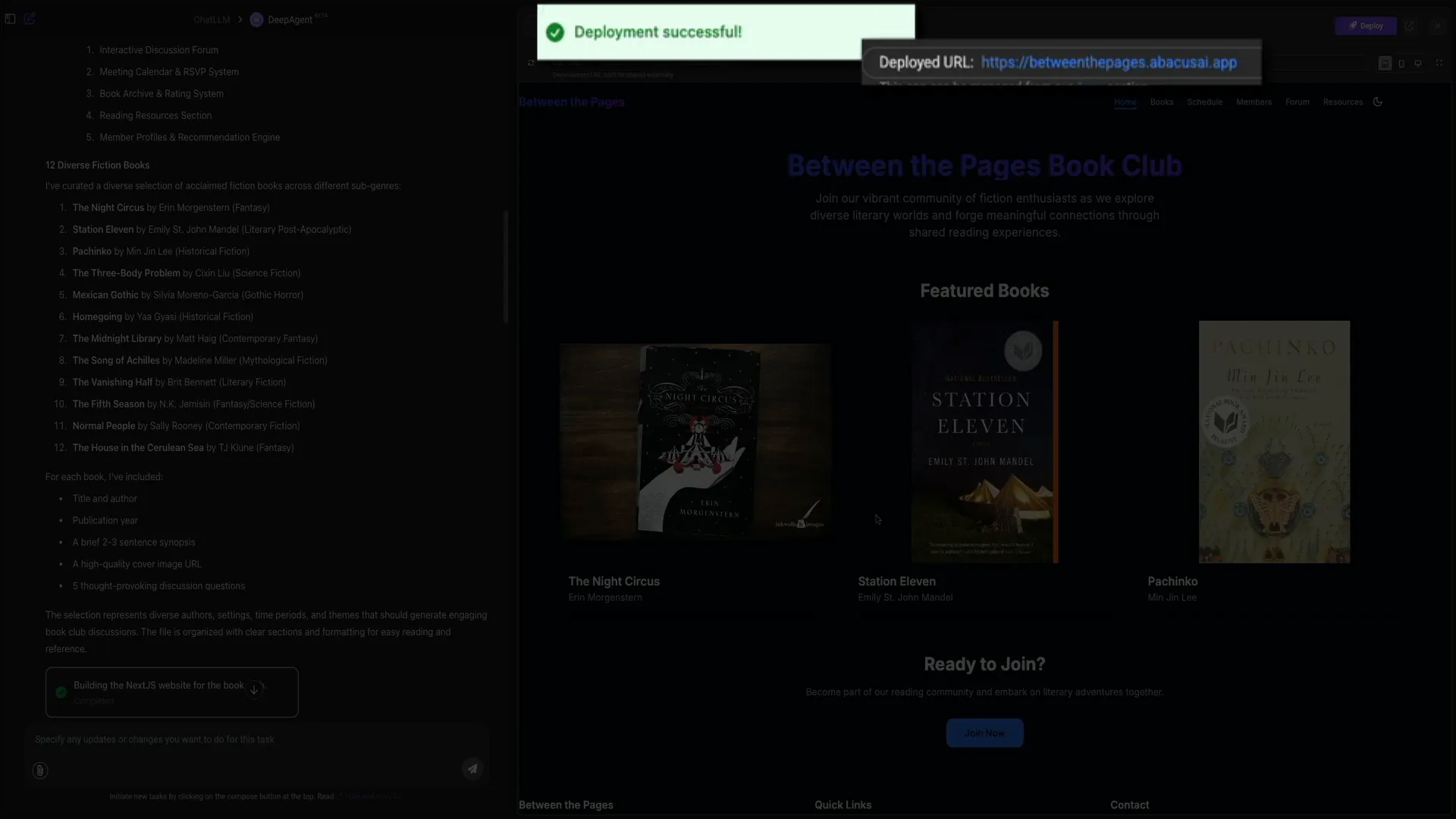
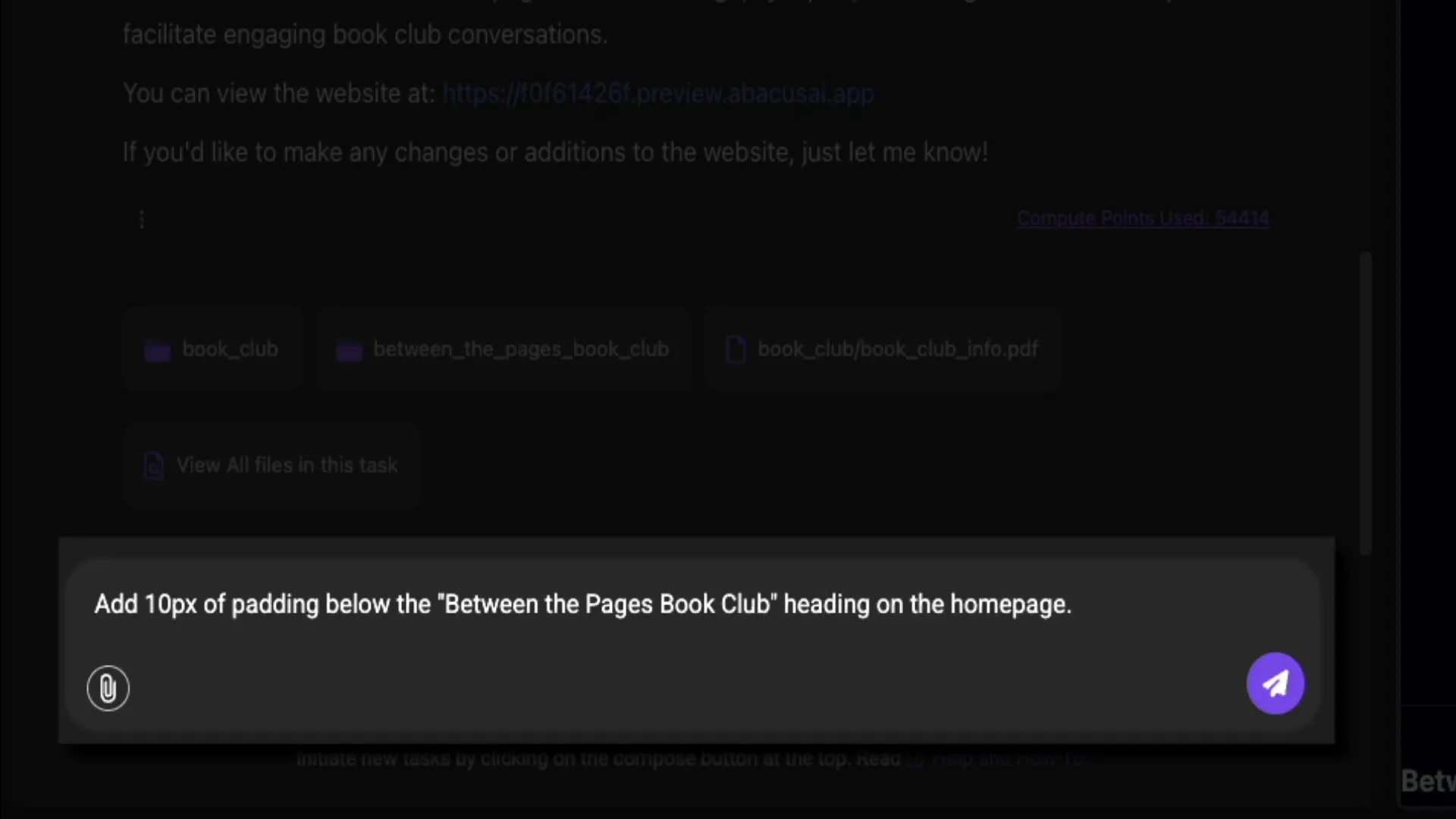
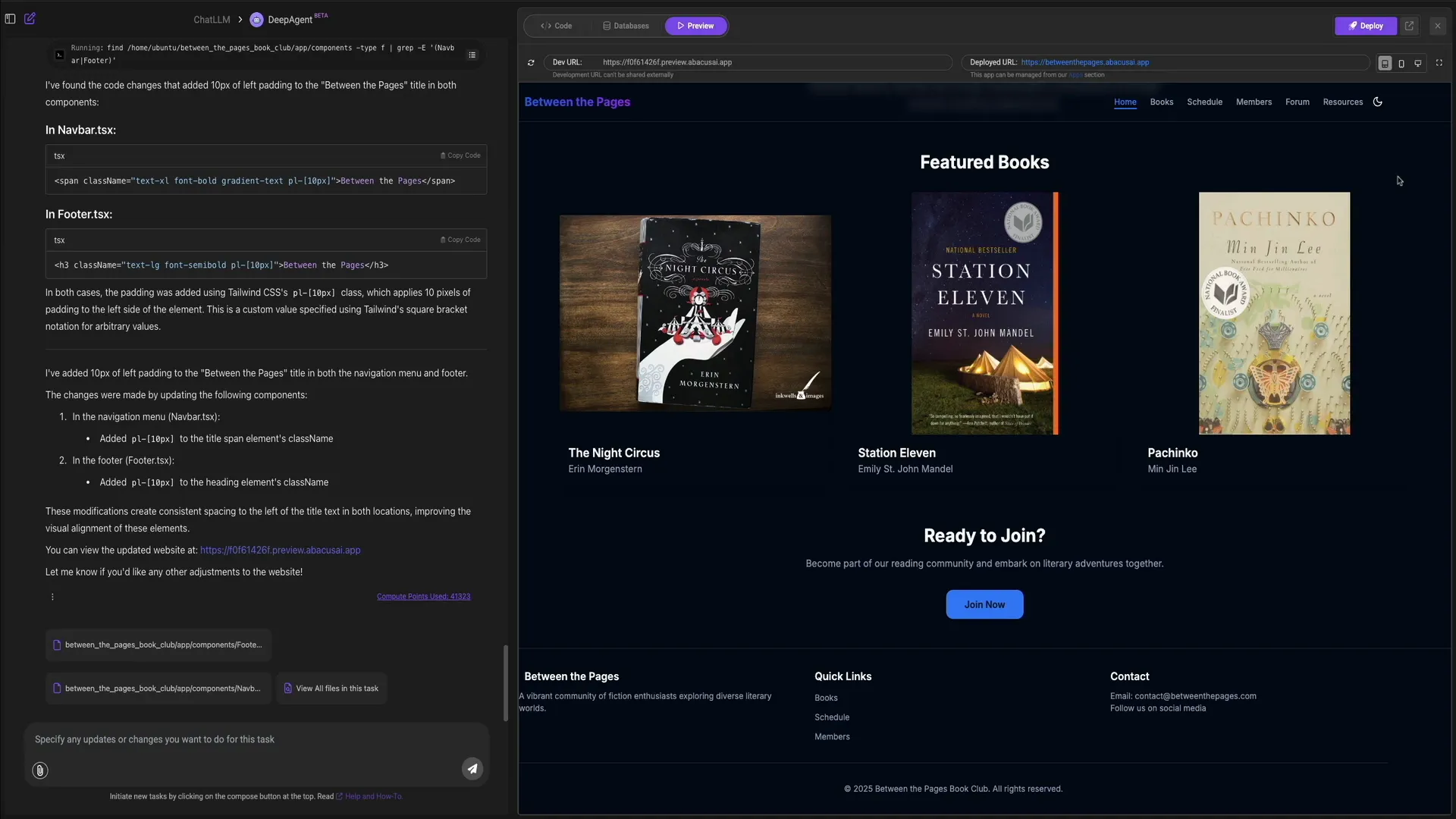
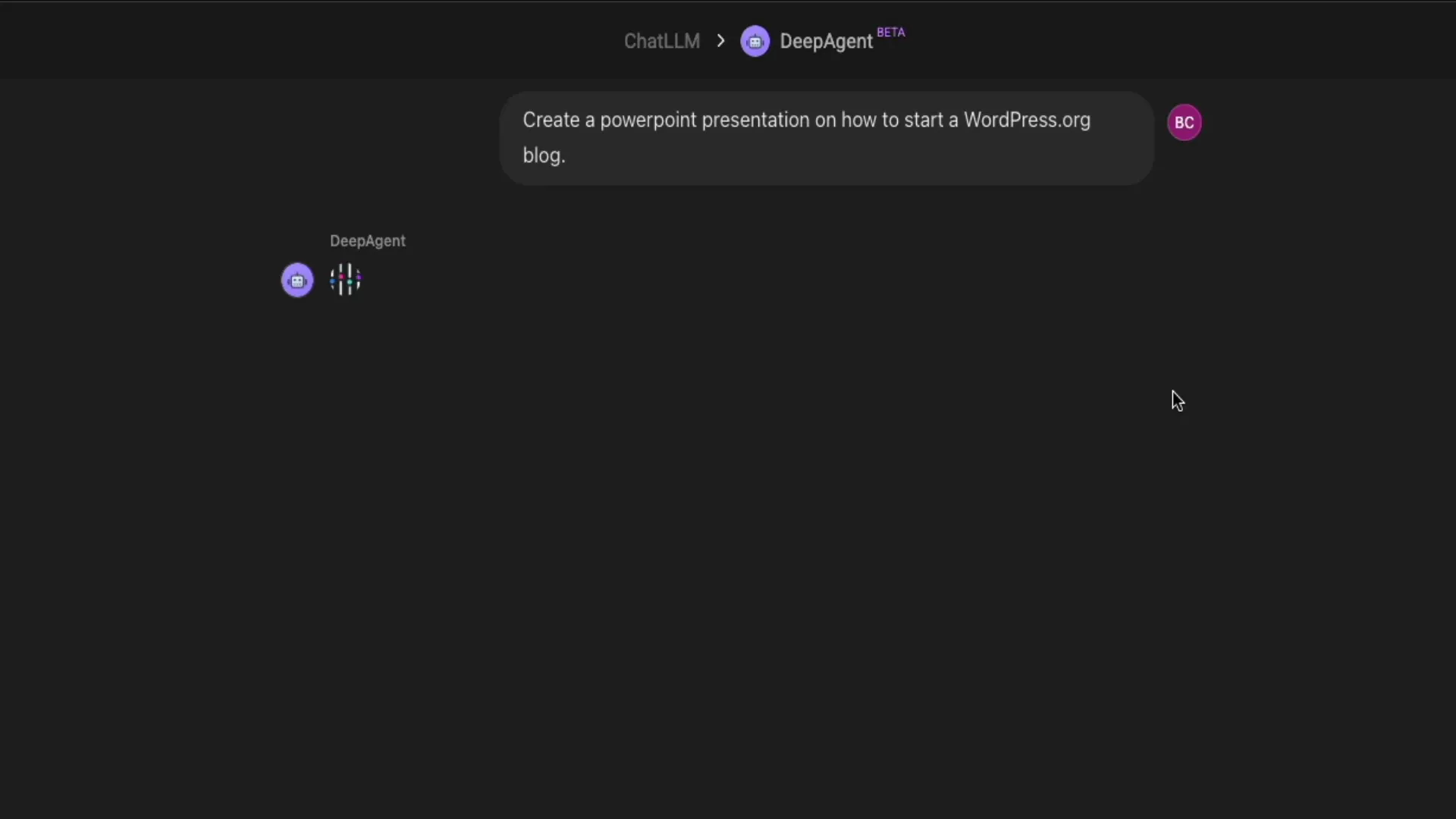
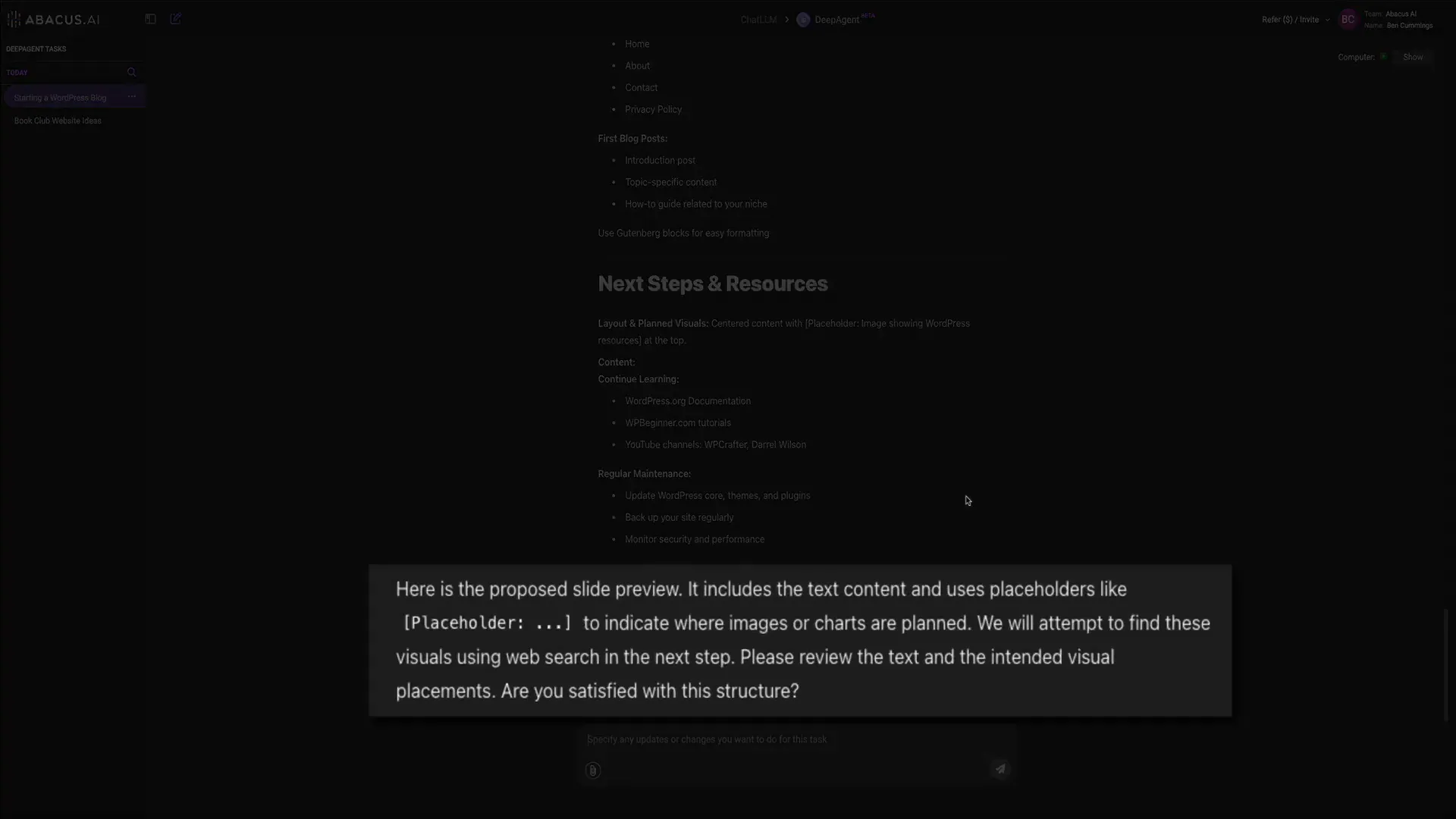
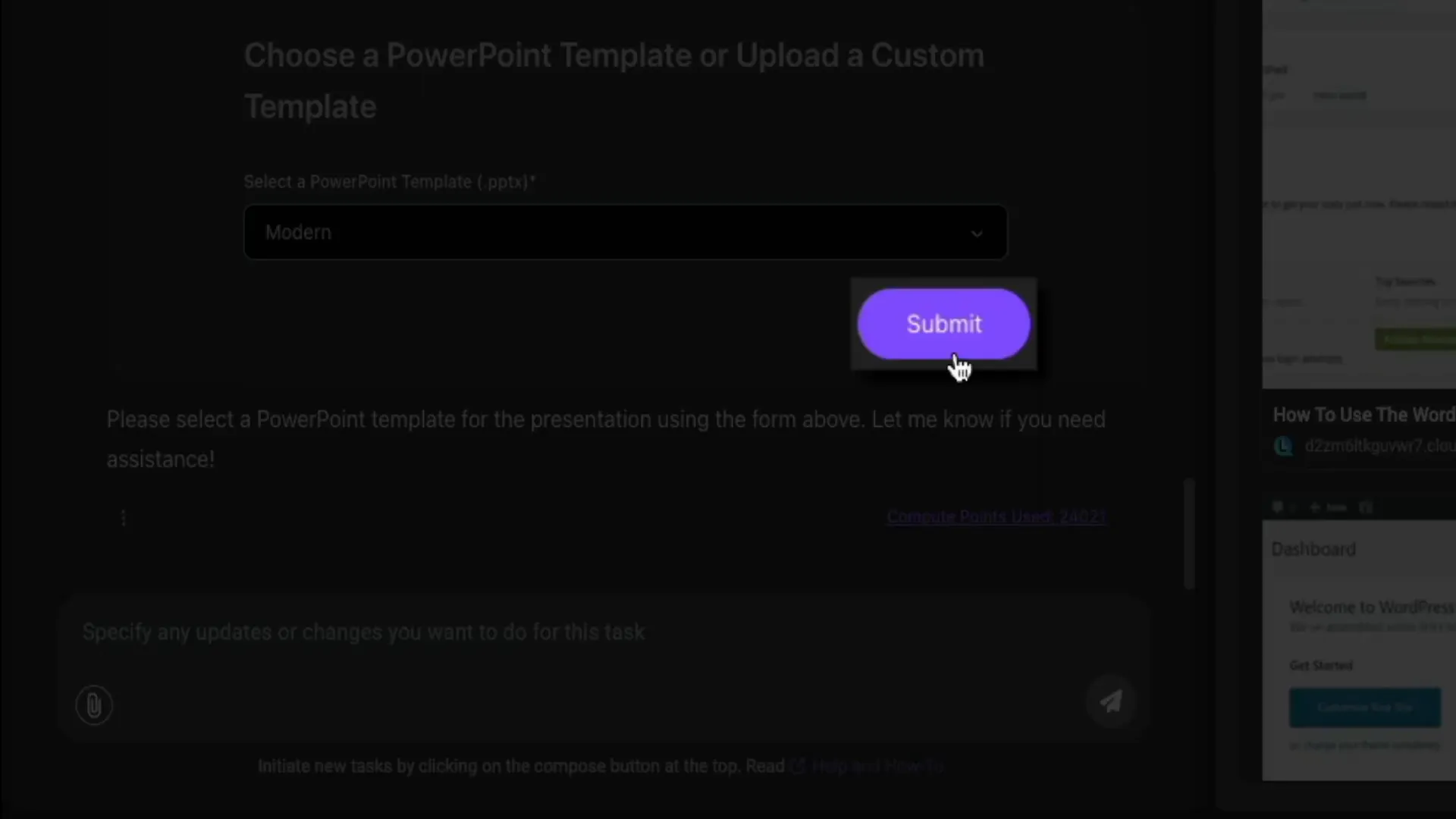
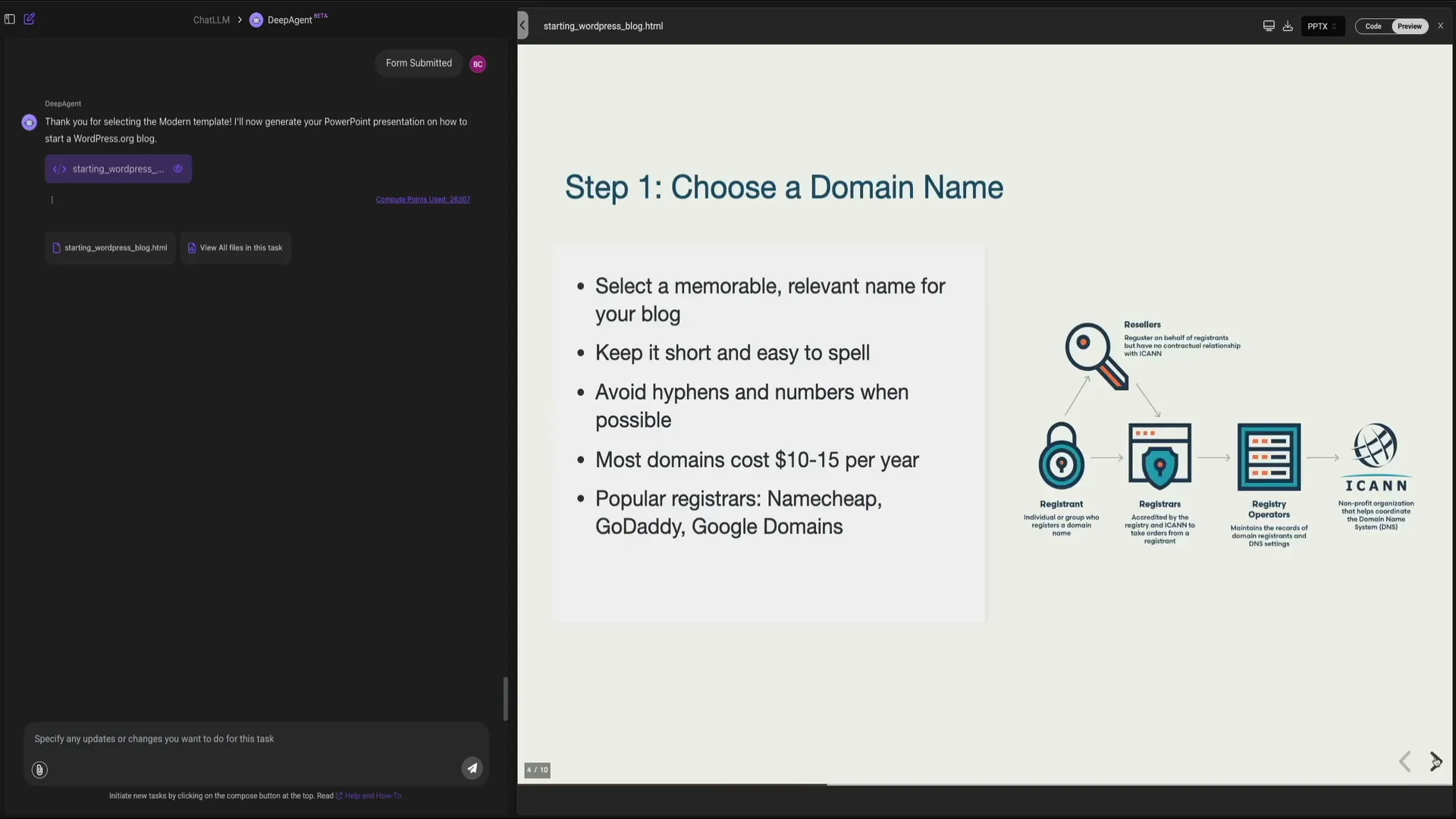
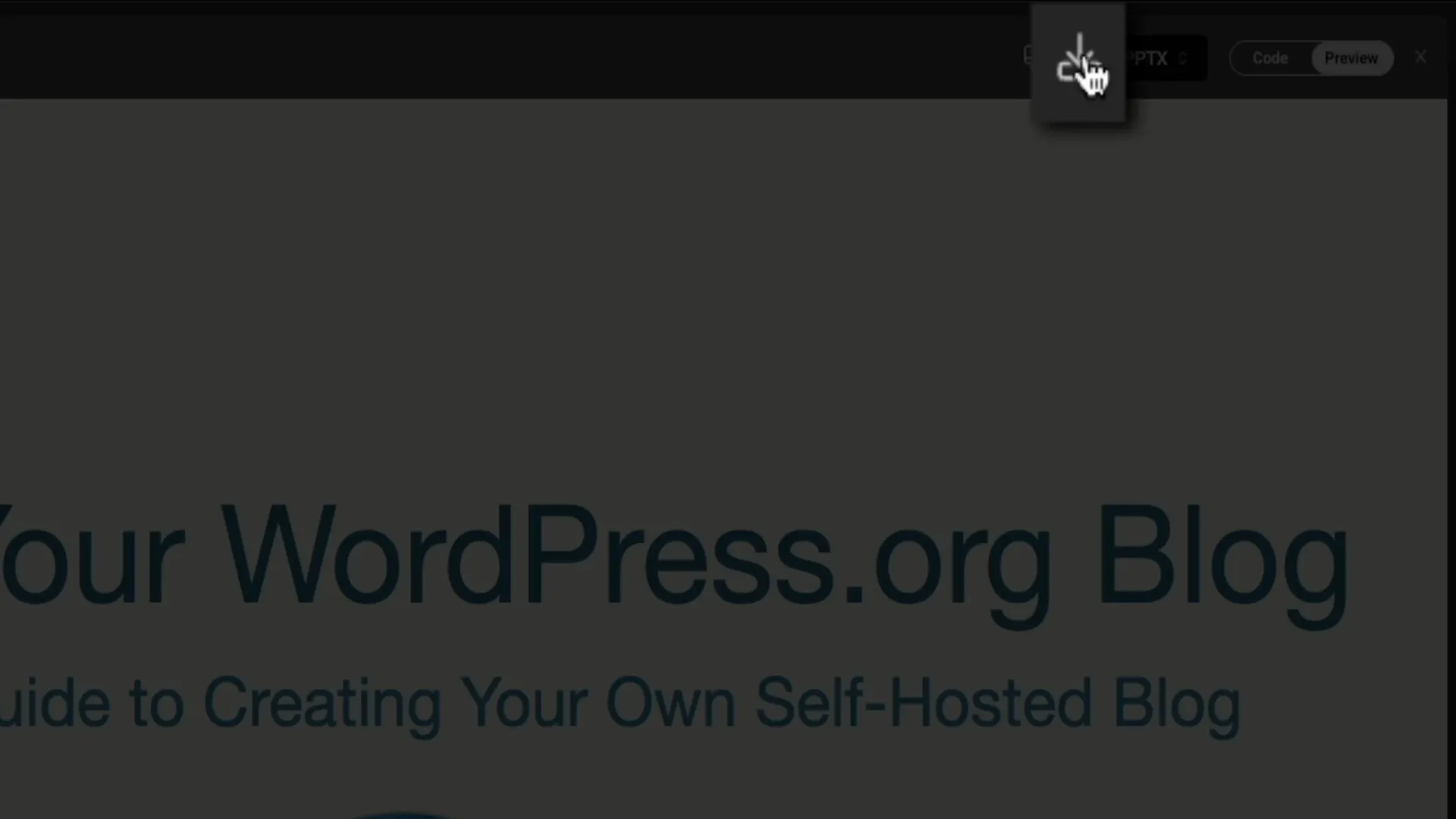
0 Comments